Available Triggers
Flashquotes offers multiple workflow triggers to automate customer communications at different stages of the customer journey. Each trigger has access to specific shortcodes relevant to that stage.Quote Requested
The Quote Requested trigger automatically enrolls leads in workflows when they submit a quote request through your lead intake forms. This allows you to engage leads immediately after they express interest, before you even send a formal quote. How it works:- A lead submits your lead intake form
- Flashquotes automatically enrolls them in any active Quote Requested workflows
- The email sequence begins immediately based on your configured timing
- Workflows continue until the lead books or you stop them manually
- Automatic Enrollment: No manual action required - leads are enrolled as soon as they submit the form
- Immediate Engagement: Connect with leads during the critical window between request and quote delivery
- Gmail Account Selection: Choose which connected Gmail account sends the workflow emails
- Customizable Templates: Create email sequences tailored to new lead inquiries
- Send immediate acknowledgment confirming quote request receipt
- Share your company story and build trust while preparing their quote
- Provide helpful event planning tips and resources
- Set expectations about your quote preparation timeline
- Answer common questions proactively
- Navigate to Workflows from your main navigation
- Create a new workflow
- Select “Quote Requested” as the trigger type
- Add email steps with your desired timing and content
- Publish the workflow to activate automatic enrollment
Quote Sent
The Quote Sent trigger automatically starts the workflow when you send a quote with “Enroll in workflow” enabled.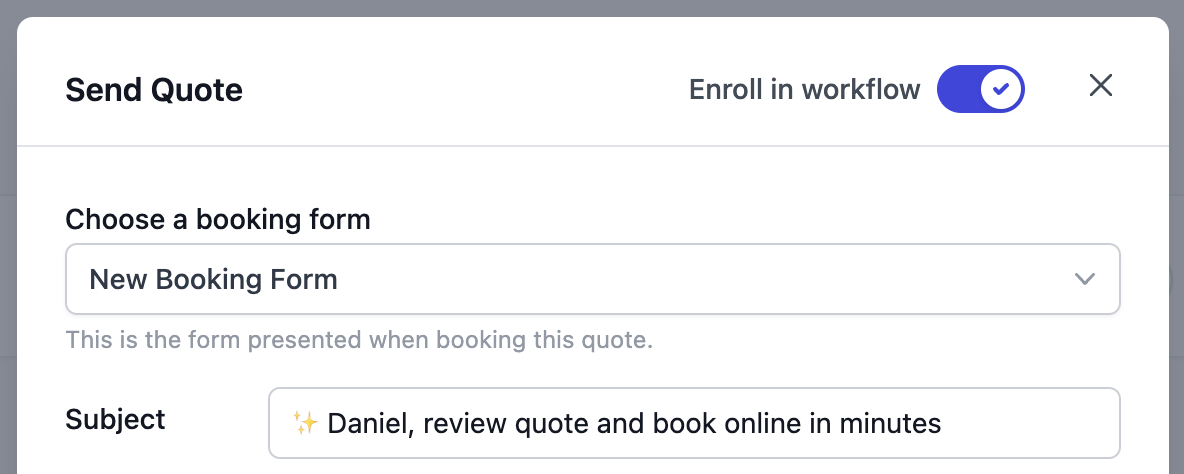
- Send a quote from the quotes page
- Toggle “Enroll in workflow” before sending
- The 7-step email sequence begins automatically
- Emails send at preset intervals over 30 days
- Manual Control: Choose whether to enroll each quote individually
- Pre-configured Sequence: Comes with 7 optimized follow-up emails
- Customizable: Modify timing, content, and number of steps to match your sales process
First Event Start Plus
The First Event Start trigger allows you to send workflow emails based on when the first event in a booking begins. This is perfect for time-sensitive communications that need to happen before, during, or after the event starts. How it works:- Create a workflow with the First Event Start trigger
- Add email steps with delays relative to the event start time (e.g., “2 days before” or “1 hour after”)
- Publish the workflow
- When bookings are created, they’re automatically enrolled
- Emails are scheduled based on the actual first event start time
- If event date change the workflow emails automatically reschedule
- Automatic Enrollment: Bookings enroll automatically when created
- Dynamic Scheduling: Emails schedule based on actual event start times
- Automatic Rescheduling: Updates when event dates change
- Booking Shortcodes: Access booking-specific details in email templates
- Gmail Integration: Send from your connected Gmail account
- Remind clients of their upcoming service
- Send details and set expectations with clients
- Morning-of message with setup information
- Immediate post-event thank you message
- Steps can be scheduled before or after the event start time
- Rescheduling happens automatically when event date change
Last Event End Plus
The Last Event End trigger allows you to send workflow emails based on when the final event in a booking concludes. This is ideal for post-event follow-ups, review requests, and re-engagement campaigns. How it works:- Create a workflow with the Last Event End trigger
- Add email steps with delays relative to the event end time (e.g., “1 day after” or “7 days after”)
- Publish the workflow
- When bookings are created, they’re automatically enrolled
- Emails are scheduled based on the actual last event end time
- If event date change the workflow emails automatically reschedule
- Automatic Enrollment: Bookings enroll automatically when created
- Dynamic Scheduling: Emails schedule based on actual event end times
- Automatic Rescheduling: Updates when event dates change
- Booking Shortcodes: Access booking-specific details in email templates
- Gmail Integration: Send from your connected Gmail account
- Thank you email immediately after the last event
- Review request 1-2 days after event completion
- Feedback survey request 1 week after event
- Re-booking campaign 30-60 days after event
- Steps are typically scheduled after the event end time
- Rescheduling happens automatically when event date change
Workflow Trigger Comparison
| Feature | Quote Requested | Quote Sent | First Event Start | Last Event End |
|---|---|---|---|---|
| Activation | Automatic on form submission | Manual toggle when sending quote | Automatic when booking created | Automatic when booking created |
| Timing | Immediately after form submission | When you send the quote | Relative to first event start | Relative to last event end |
| Use Case | Initial engagement | Quote follow-up | Pre/during/post first event | Post-event follow-up |
| Default Templates | None (create custom) | 7 pre-configured emails | None (create custom) | None (create custom) |
| Enrollment | Automatic for all forms | Optional per quote | Automatic for all bookings | Automatic for all bookings |
| Subscription | All plans | All plans | Plus/Pro only | Plus/Pro only |
| Available Shortcodes | Lead, Company, Quote | Lead, Company, Quote | Company, Booking | Company, Booking |
| Rescheduling | No | No | Yes (on event date change) | Yes (on event date change) |
Choosing the Right Trigger
For Lead Engagement
- Quote Requested: First touchpoint when lead shows interest
- Quote Sent: Follow up after presenting your proposal
For Post-Booking Communication
- First Event Start: Time-sensitive pre-event and day-of communications
- Last Event End: Post-event follow-up and relationship building
Available Shortcodes by Trigger
Different triggers have access to different shortcodes based on what information is available at that stage:- All Triggers: Company shortcodes (
{{company.name}},{{company.contact_email}}, etc.) - Quote-Based (Quote Requested, Quote Sent): Lead and Quote shortcodes
- Booking-Based (First Event Start, Last Event End): Lead and Booking shortcodes

